I realize many of you probably already know Remastersys, but we decided to make a post on it anyway because it's an amazing tool and maybe some of you never heard of it.
It's one of the best tools out there to make a disaster recovery disc or make an ISO of your own customized Ubuntu. It's an equivalent to Windows backup and restore (if you use it only for system recovery and not to recover your personal files).
Remastersys is a tool which can be used to create a custom live Ubuntu / Debian CD. But it's not like the other such tools we've already covered as it can be used to clone your current installation which you can then use to either share it with your friends or create your own Ubuntu derivate. Don't worry about your private data and such, that's not going to be included onto the CD.
But that's not all there is to Remastersys: you can also use it for a full system backup onto an installable CD, DVD or USB drive - this will also include your personal data and you can later use it like any live CD/USB to reinstall your whole system and data.
To install Remastersys in Ubuntu Karmic and newer, run the following commands:
sudo add-apt-repository 'deb http://www.geekconnection.org/remastersys/repository karmic/'
sudo apt-get update
sudo apt-get install remastersysDo not replace 'karmic' with 'lucid' or other Ubuntu version name!
For older Ubuntu versions and Debian, see the Remastersys website.
Once installed, you can access Remastersys by going to System > Administration > Remastersys Backup. Then, all the options are one click away:
Click on 'Modify' to set the Live CD username (it must be in lowercase!), the Live CD title, filename and so on:
When you're finished with customizing these settings (or you can use the default values), select 'Go back to the main menu' and select what you want to do: Backup the full system (including personal data), make a distributable copy and so on and then wait for your ISO to be built.
For more info, visit Remastersys homepage.
See also:
- Reconstructor - Ubuntu / Debian web custom Live CD creator
- Easily Create A Custom Ubuntu Live CD With Ubuntu Customization Kit (UCK)
Thanks to Saurabhneo23 for the suggestion to make a post on Remastersys Backup!

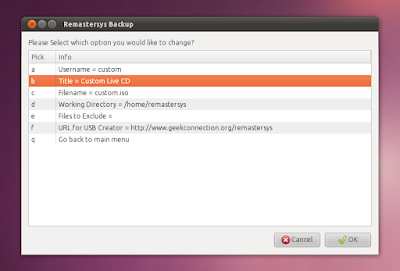
No comments:
Post a Comment