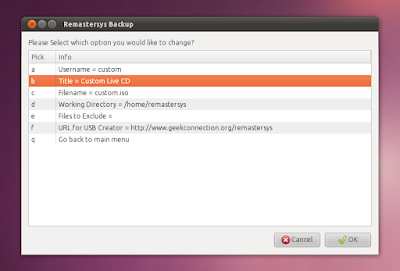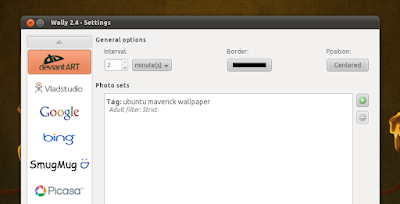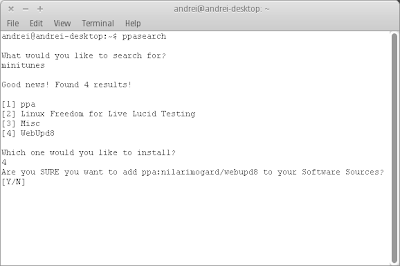Translate
Search This Blog
Sunday, 10 October 2010
Sunday, 26 September 2010
Friday, 27 August 2010
Create A Full System Backup Or Custom Live Ubuntu / Debian CD With Remastersys
Create A Full System Backup Or Custom Live Ubuntu / Debian CD With Remastersys: "
This was a tip sent by WebUpd8 reader Saurabhneo23:
Do not replace 'karmic' with 'lucid' or other Ubuntu version name!
For older Ubuntu versions and Debian, see the Remastersys website.
See also:
 "
"
I realize many of you probably already know Remastersys, but we decided to make a post on it anyway because it's an amazing tool and maybe some of you never heard of it.
It's one of the best tools out there to make a disaster recovery disc or make an ISO of your own customized Ubuntu. It's an equivalent to Windows backup and restore (if you use it only for system recovery and not to recover your personal files).
Remastersys is a tool which can be used to create a custom live Ubuntu / Debian CD. But it's not like the other such tools we've already covered as it can be used to clone your current installation which you can then use to either share it with your friends or create your own Ubuntu derivate. Don't worry about your private data and such, that's not going to be included onto the CD.
But that's not all there is to Remastersys: you can also use it for a full system backup onto an installable CD, DVD or USB drive - this will also include your personal data and you can later use it like any live CD/USB to reinstall your whole system and data.
To install Remastersys in Ubuntu Karmic and newer, run the following commands:
sudo add-apt-repository 'deb http://www.geekconnection.org/remastersys/repository karmic/'
sudo apt-get update
sudo apt-get install remastersysDo not replace 'karmic' with 'lucid' or other Ubuntu version name!
For older Ubuntu versions and Debian, see the Remastersys website.
Once installed, you can access Remastersys by going to System > Administration > Remastersys Backup. Then, all the options are one click away:
Click on 'Modify' to set the Live CD username (it must be in lowercase!), the Live CD title, filename and so on:
When you're finished with customizing these settings (or you can use the default values), select 'Go back to the main menu' and select what you want to do: Backup the full system (including personal data), make a distributable copy and so on and then wait for your ISO to be built.
For more info, visit Remastersys homepage.
See also:
- Reconstructor - Ubuntu / Debian web custom Live CD creator
- Easily Create A Custom Ubuntu Live CD With Ubuntu Customization Kit (UCK)
Thanks to Saurabhneo23 for the suggestion to make a post on Remastersys Backup!
Tuesday, 24 August 2010
Wally (Automatic Wallpaper Changer) 2.4 Adds deviantArt, Vladstudio And Google Image Sources
Wally (Automatic Wallpaper Changer) 2.4 Adds deviantArt, Vladstudio And Google Image Sources: "
See also:
 "
"
Wally is an automatic wallpaper changer for Windows, Linux and Mac OSX which uses many sources for getting the images: local folders, Flickr, Yahoo!, Panoramio, Pikeo, Ipernity, Photobucket, Buzznet, Picasa, Bing and Smugmug images.
What exactly does that mean? Well, you can enter a keyword for Wally to search Google, Flickr, Bing or whatever and Wally will automatically download the images it finds and sets them as your wallpaper - either automatically (every X seconds) or you can manually change it by right clicking the Wally icon in the notification area. You can also tweak lots of settings regarding the images you want Wally to download, like: only use landscape oriented photos, photo has to be bigger than the desktop size and the wallpaper position.
A new Wally version - 2.4 - has been recently released, featuring new modules for fetching the wallpapers: Google, deviantArt and Vladstudio. Besides the new modules, Wally 2.4 also adds more photo layouts, Snow Leopard support and fixes quite a few bugs.
Download Wally 2.4 (download links include Ubuntu / Debian .deb files, Windows .exe and Mac OSX .dmg files)
See also:
- Install Webilder 0.6.7 In Ubuntu (Finally Working Again With WebShots)
- CreBS Creates Background Slideshows In Seconds
- Install Wallpaper Clocks In Ubuntu Linux
[thanks to Ubuntips for the news!]
Wednesday, 18 August 2010
You Can Now Install Apt-Fast From A PPA Repository
You Can Now Install Apt-Fast From A PPA Repository: "
To install apt-fast in Ubuntu, simply copy/paste the following commands in a terminal:
 "
"
Remember apt-fast? Allow me to remind you: apt-fast is a simple bash script that speeds up apt-get download speed (so you would run 'sudo apt-fast install firefox' to install Firefox for example) by using Axel, a command line application which accelerates HTTP/FTP downloads by using multiple sources for one file. The author claims it's roughly 26x faster than the normal apt-get and I don't know if that's true, but a lot of users are reporting visible download speed improvements
A while back, Apt-Fast got full Apt-Get syntax replacement and now you can finally install Apt-Fast from a PPA so it's easier to install, even by non-technical users.
To install apt-fast in Ubuntu, simply copy/paste the following commands in a terminal:
sudo add-apt-repository ppa:tldm217/tahutek.net
sudo apt-get update
sudo apt-get install apt-fastThe above PPA is available for Ubuntu 9.10 Karmic Koala, 10.04 Lucid Lynx and 10.10 Maverick Meerkat!
From now on, you can use 'apt-fast' instead of 'apt-get' for installing packages via the command line. apt-fast doesn't just support 'install' but also 'upgrade' and so on.
Tuesday, 17 August 2010
Google Calendar Sync now supports Outlook 2010
Google Calendar Sync now supports Outlook 2010: "Posted by Alice Brown, Google Calendar Team
Making sure that your calendar is available to you whenever and wherever you need it is important. That's why Google Calendar works with a number of desktop applications and mobile devices including iCal, iPhone and iPad, Blackberry, Android, Nokia/Symbian, and Windows Mobile phones. Google Calendar Sync for Outlook is also available, but one thing was missing — until now.
Google Calendar Sync now supports Outlook 2010 — our top feature request. Outlook 2010 comes in 32-bit and 64-bit versions, and currently only 32-bit is supported. To start syncing your calendar with Outlook 2010, download Google Calendar Sync version 0.9.3.6. Once you install it, a Settings window will appear. Enter your account’s email address and password, choose your sync option and sync frequency, and you’re done! (Note: If you’re already using Google Calendar Sync, you’ll still need to download and install this new version in order to be able to sync with Outlook 2010. If you need help, take a look at our getting started guide.)
 "
"
Making sure that your calendar is available to you whenever and wherever you need it is important. That's why Google Calendar works with a number of desktop applications and mobile devices including iCal, iPhone and iPad, Blackberry, Android, Nokia/Symbian, and Windows Mobile phones. Google Calendar Sync for Outlook is also available, but one thing was missing — until now.
Google Calendar Sync now supports Outlook 2010 — our top feature request. Outlook 2010 comes in 32-bit and 64-bit versions, and currently only 32-bit is supported. To start syncing your calendar with Outlook 2010, download Google Calendar Sync version 0.9.3.6. Once you install it, a Settings window will appear. Enter your account’s email address and password, choose your sync option and sync frequency, and you’re done! (Note: If you’re already using Google Calendar Sync, you’ll still need to download and install this new version in order to be able to sync with Outlook 2010. If you need help, take a look at our getting started guide.)
Saturday, 7 August 2010
Thursday, 5 August 2010
Thursday, 15 July 2010
PPASearch: Search For Ubuntu (Launchpad) PPA Repositories Via Command Line
PPASearch: Search For Ubuntu (Launchpad) PPA Repositories Via Command Line: "
 "
"
PPASearch is a simple tool you can use to search Launchpad for PPAs (Personal Package Archive) which provide a package/application you're looking for and also add the PPA - all from the command line.
This is something I've been looking for a long time - amazing idea! However, there is one thing missing from PPASearch (I'm not sure if it can be implemented though): listing the version in each PPA for the application you've searched for.
This is something I've been looking for a long time - amazing idea! However, there is one thing missing from PPASearch (I'm not sure if it can be implemented though): listing the version in each PPA for the application you've searched for.
Currently there are PPASearch packages only for Ubuntu 10.04 Lucid Lynx and Ubuntu 10.10 Maverick Meerkat and you can install it using the following commands:
sudo add-apt-repository ppa:wrinkliez/ppasearch && sudo apt-get update
sudo apt-get install ppasearchTo use it, simply type 'ppasearch' in a terminal. PPASearch will then ask you what you want to search for: enter the application for which you want to find a PPA for and PPASearch will list all the results. You can then add the PPA from within PPASearch as you can see in the screenshot above.
Subscribe to:
Comments (Atom)