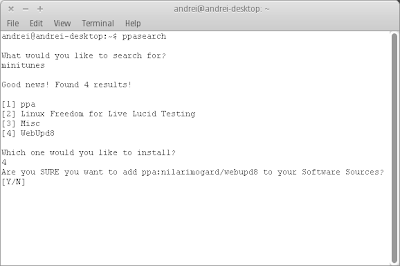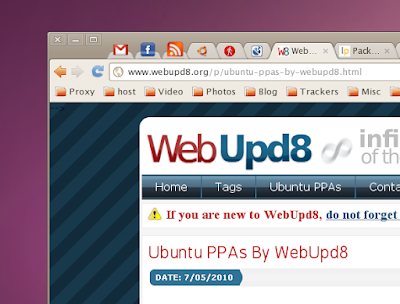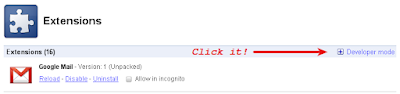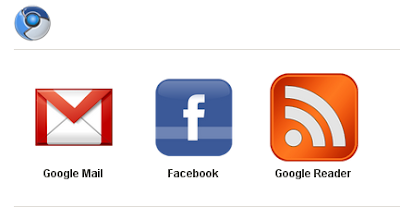PPASearch is a simple tool you can use to search Launchpad for PPAs (Personal Package Archive) which provide a package/application you're looking for and also add the PPA - all from the command line.
This is something I've been looking for a long time - amazing idea! However, there is one thing missing from PPASearch (I'm not sure if it can be implemented though): listing the version in each PPA for the application you've searched for.
This is something I've been looking for a long time - amazing idea! However, there is one thing missing from PPASearch (I'm not sure if it can be implemented though): listing the version in each PPA for the application you've searched for.
Currently there are PPASearch packages only for Ubuntu 10.04 Lucid Lynx and Ubuntu 10.10 Maverick Meerkat and you can install it using the following commands:
sudo add-apt-repository ppa:wrinkliez/ppasearch && sudo apt-get update
sudo apt-get install ppasearchTo use it, simply type 'ppasearch' in a terminal. PPASearch will then ask you what you want to search for: enter the application for which you want to find a PPA for and PPASearch will list all the results. You can then add the PPA from within PPASearch as you can see in the screenshot above.